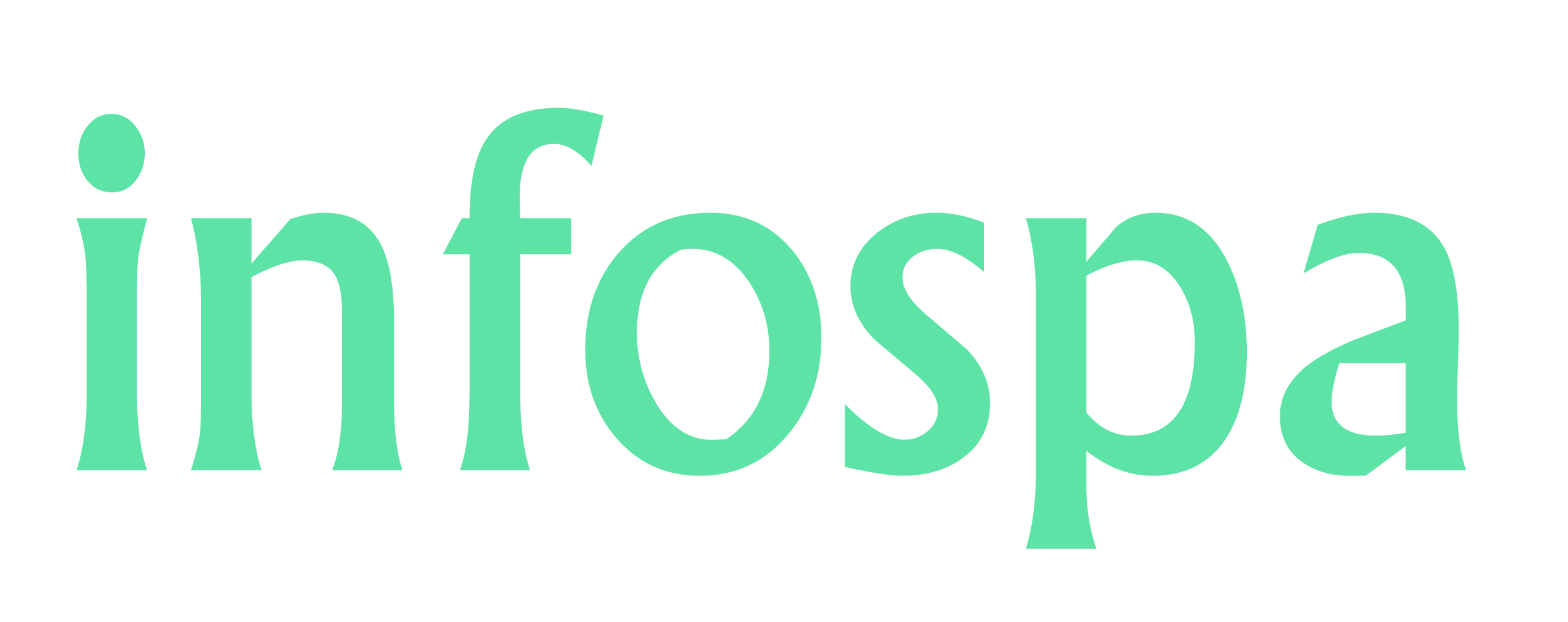How To Set a Song as a Ringtone in iPhone Using iTunes
How To Set a Song as a Ringtone on iPhone, It takes a long time to set up a ringtone on an iPhone. But if you follow the appropriate methods, you'll be able to do it in no time. Here's how to do it.
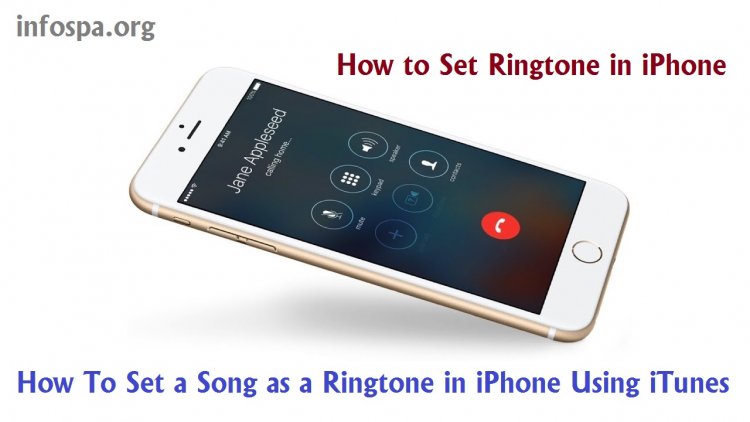
How To Set a Song as a Ringtone on iPhone
Changing the ringtone on an iPhone may appear to be a simple task, but many people struggle to find a ringtone that they like. We're here to help if you're a new iPhone user or haven't worked out how to set your iPhone's ringtone yet. Using iTunes, you may quickly change the ringtone on your iPhone. We've put together a guide to assist you in doing so. The instruction will also show you how to use iTunes to set ringtones for a specific contact on your iPhone.
While we're focusing on iPhone users in this post, the same methods apply to Apple iPad and iPod touch users as well. We'll have to utilize Apple iTunes, which is free to download software for Mac and Windows users because Apple doesn't allow other programs to set ringtones as Android does. Setting or altering the ringtone is free, but you'll need iTunes on a Mac or Windows computer to do it. Here's how to use iTunes to change the ringtone on your Apple iPhone.
How to Set Ringtone in Apple using iTunes
Before we begin, make sure you have downloaded the audio file and converted it to AAC format so that you may use it as a ringtone. As previously said, we will be using iTunes to complete the procedure. The procedure has been broken down into 11 simple steps that should assist you in setting the ringtone on your Apple iPhone. Let's look at the steps in detail:
- On your Windows computer, go to Apple's website and download iTunes. (On Mac, iTunes will be pre-installed.)
- Open the iTunes app after it has been installed and select the sound you want to use as a ringtone on your iPhone. On iTunes, you may search for songs based on albums, artists, and tracks.
- If you don't like the collection, you can replace it with any song you like, as long as it's in AAC format and has a duration of fewer than 40 seconds.
- After that, you must now import the file into iTunes.
- Choose File > Add File to Library or Add Folder to Library in the iTunes app.
- Choose the ringtone you want to use and upload it to iTunes.
- Connect your iPhone to your laptop/PC once the file is in your iTunes library.
- Choose the ringtone file you wish to use and copy it.
- Paste the tone into the phone symbol on the top bar next to Music. (the file can be found in the Tones section)
- Disconnect the phone from the laptop/PC once this is completed, and the ringtone will be saved on your phone.
- To configure your iPhone's ringtone, go to settings > Sound & Haptics > and select the file name you just transferred from iTunes.
How to Set Ringtone in iPhone for a Specific Contact
This procedure is simple if you have followed the preceding steps. If you do not, you will have to repeat the process. The methods below will show you how to create a ringtone for a specific contact on your Apple iPhone.
- On your iPhone, open the contacts app.
- Choose the contact to whom you'd like to assign the personalized ringtone.
- Select Edit from the upper-right corner of the contact.
- Toggle the ringtone on or off. It will be the same as the default ringtone by default.
- Choose a file to use as a ringtone for the contact you've selected.
For as many contacts as you wish, you can create a personalized ringtone. If you wish to get rid of the ringtone you made, connect the iPhone to iTunes again and go to the Tones area. You can delete the ringtone from your library by right-clicking on it and selecting "Delete from Library."
While establishing and altering a ringtone on an Android device is simple, doing it on an iPhone requires a different technique. The end consequence, though, remains the same. While the process may appear complicated at first, the steps outlined above will assist you in selecting the correct one using iTunes, as well as creating custom tones for specific contacts.